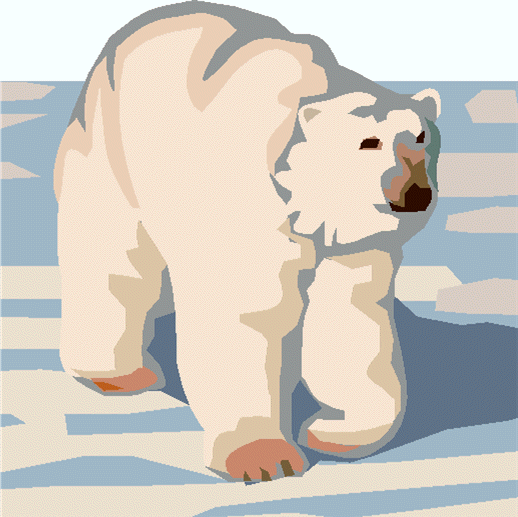
Outpost Packet Message Manager
HOW-TO... Setting up Telnet Access for Winlink
Setting Up Telnet Access for Winlink
INTRODUCTION
Why Telnet to Winlink? This is a common means for connecting to the
Winlink 2000 environment for users when the internet is available.
Similar to Telnet Access for non-WL2K BBSs,
the information you need is similar.
Implementing a telnet connection between Outpost and WL2K requires several things:
- A physical network connection between your Outpost PC and the BBS. This can
be either direct or indirect through a local area network or common router.
- Networking enabled on both PCs. Someone who understands network systems administration will be invaluable here and reduce hours if not days of frustration. Be sure you can confirm that your networking is working on each PC prior to moving on to getting the applications to work.
- information about the WL2K CMS systems.
- The password on the CMS server to which Outpost
will connect.
- Outpost configured for telnet access.
BEFORE YOU BEGIN
You need the following information to be provided by your BBS or network administrator.
- Remote Host name: either an IP address or network path name.
- Remote Port number: this is usually a 4 digit number.
- Your logon name: typically your call sign.
- Your password: to be set up by the BBS sys admin.
- The Logon Prompt: the string that the BBS presents for you to enter the logon name
- The Password Prompt: the string that the BBS presents for you to enter the password
HOW TO
To use Telnet to WL2K, proceed as follows:
- Complete steps 1 through 5 above. Do not proceed without confirming these steps
first.
- Collect the information stated above.
- Check out the basic connection. From Outpost Main Menu,
select
Tools > Interactive Packet > Telnet. This opens the "Telnet Interactive Packet for Outpost" program, a telnet terminal from which you can check out and confirm that telnet works.
- In the Telnet program, select File
> Telnet Settings. Enter the Remote Host name, and Remote Port. Set the Network timeout to 5000. Press
OK when done.
- In the Telnet program, press the Connect Button. The program will connect to the named host and present the
call sign Logon. Enter your call sign (logon), press enter. Then enter your password when prompted. You should now be logged on the BBS.
NOTE: if you do not get this far, STOP!!! Contact your BBS or network administrator for assistance.
- When done, enter B (Bye), then press Disconnect. Exit from the program.
- Set up Outpost. First, select Outpost Main Menu,
select
Setup > TNC. Press New, and set the device type to be Telnet.
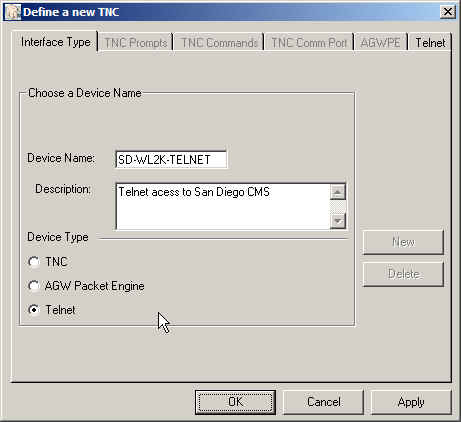
The Telnet tab is enabled and all other tabs are disabled. From the information gathered above, enter the setup information into the fields. There are 2 differences in the example below:
1. Use Station Identifier for Telnet Logon. This option takes the Station ID and uses that value for the telnet logon. Therefore, your call sign only needs to be changed in one location.
2. For WL2K, check the Telnet Transparency Mode box. This is required for WL2K connects.
Press OK when done.
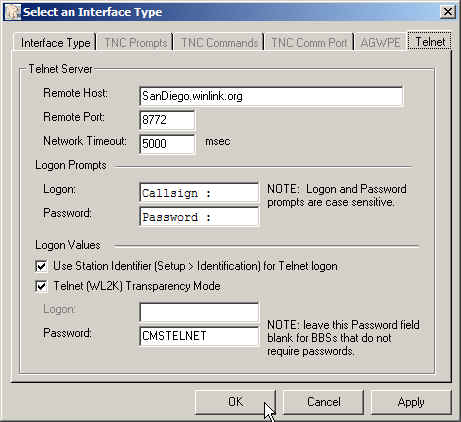
- Next, set up the WL2K BBS (Outpost Main Menu,
select Setup
> BBS) if not already set up. Make sure the BBS Prompt for Telnet is the same as for a radio-based connection.
- At this point, Outpost should be able ready to go. Press Send/Receive and confirm that Outpost connects, sends any outgoing messages, retrieves any messages addressed to you, and then exits.
General Feedback
Please send any feedback to
updated: October 12, 2008