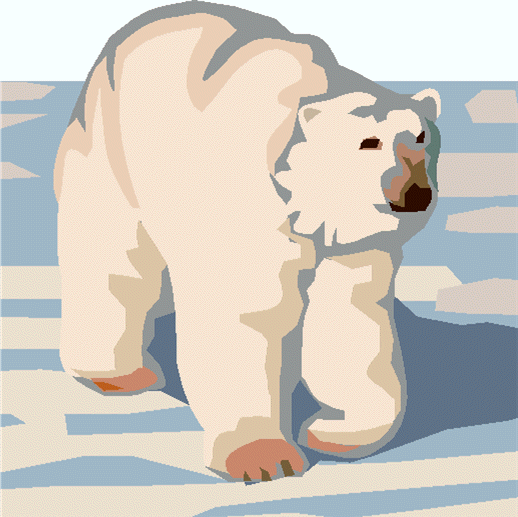
Outpost Scripting
Command Reference
Date: December 27, 2021 (v3.5.1)
General Functions and Statements
|
Plays a beep on the PC speaker |
|
|
Required; Marks the beginning of the script |
|
| Clear | Clears the runtime Monitor Display |
|
Required; Marks the end of the script |
|
|
Terminate Opscripts immediately (v1.1) |
|
|
Conditional check |
|
|
Unconditional loop |
|
| OnError | Determine how to proceed in the event an error occurs |
|
Causes the script to pause |
|
|
Plays a .wav file |
|
|
Prints a line of text to the Runtime Monitor window |
|
|
Run a program, does not wait for it to complete |
|
|
Run a program, waits for it to complete |
|
|
Required; Identifies this file as a script |
|
|
Initiates an Outpost Send Only session |
|
|
Initiates an Outpost Send/Receive session |
|
|
Defines a user variable |
|
|
Conditional loop |
File Functions
|
Deletes a file |
|
|
Tests if a file exists |
|
|
Sets up to find matches to a file mask |
|
|
Returns the file name only from a full path file string |
|
|
Moves a file to a different directory |
|
|
Gets the next file that matches a file mask |
|
|
Read a file content |
|
|
Creates a valid file name from path and name elements |
|
|
Writes text to a named file |
String Functions
|
Sets up to find matches to a comma-delimited string |
|
|
Gets the next word in a comma-delimited string |
|
|
Returns the length of a string |
Message Statements and System Variables
|
Creates an Outpost message based on parameters |
|
|
Holds the BBS name |
|
|
Holds the FROM address |
|
|
Holds the TO address |
|
|
Holds the Subject of the message |
|
|
Holds the body of the message |
|
|
Holds the message type |
|
|
Holds the state of the outgoing message Urgent flag. |
|
| BBSMSGNO | Holds the BBS message number for the received message |
| RETRIEVE | Holds the Receipt flags for outgoing messages |
| LMI | Holds the Local Msg ID for received messages |
| DATETIME | Holds the Date Time string for received messages |
|
Searches Outpost for a message |
|
|
Moves an Outpost message to a different folder |
|
|
Gets the next Outpost message that matches the search |
Send/Receive Statements and System Variables
|
Initiates an Outpost Send Only Session |
|
| SendReceive | Initiates an Outpost Send/Receive Session |
| Expire | Sets up a bulletin for deletion |
|
Holds the BBS name |
|
|
Holds the TNC name |
|
|
Holds the Station Identifier (Call Sign) |
|
|
Holds the Tactical Call |
|
|
Holds what message types to be retrieved |
|
|
Holds the categories for a Filter Retrieve |
Other System Variables
|
Value against which conditions can be checked |
|
|
Value that can be used to set items |
|
|
Value that causes a carriage return/Line feed on output |
' (single quote)
Description
The single quote starts the beginning of a comment. Everything after the single quote is part of the comment up until the end of the line.
Syntax
' <comment>
Example
‘Comments can begin as the first character
x = x+ 1 ‘ or after a statement
Notes
1. All comments are preceded with a single quotation mark.
+ - / *
Description
Arithmetic operators: OSL supports the standard arithmetic operations. All precedence rules apply.
Syntax
<var> = [var | number] <operand> [var | number]
Example
x = x + 1
x = x * (5 - y) / 4
Notes
1. When an expression has a mix of operators, the precedence of execution is multiple and division first, then addition and subtraction.
2. Expressions in parenthesis are always executed first.
3. Space are optional when formatting an expression.
; (semicolon)
Description
Command line continuation. Placing a semicolon at the end of a line allows you to add another command to the same line.
Example
x=x+1; y = y – 1
BBS = "K6FB-2"; TNC = "KPC3"
Notes
1. Care should be taken with this feature since it may contribute to readability problems and debugging your script.
< > =
Description
Relationship operators. These are operators are used as part of conditional tests made with WHILE…ENDWHILE and IF…THEN… ELSE statements.
Example
#1 IF X > 5 THEN
#2 WHILE Y <= 12
Notes
1. The following relationship operators are defined:
< less than
<= less than or equal to
> greater than
>= greater than or equal to
= equal to
Commands
Description
Assignments are statements that assign a value, variable, result of a function call, or arithmetic operation to another variable.
Syntax
<var> = [ number | string | <var> | expression | function ]
Examples
#1. Temp = "Weather.txt"
#2. Result = X / (Y+5)
#3. Fname = NEXTFILE(0)
Notes
1. The rules of operational precedence apply to all arithmetic calculations.
2. There is limited type checking; use caution when mixing strings and numbers in an arithmetic expression.
Type
System Variable
Description
Holds the Friendly Name of the BBS. This variable is used by the CREATEMESSAGE and SENDRECEIVE statements
Syntax
BBS = "<bbs_name>" | <var> Default = blank
Example
BBS = "LCARC Path1" ' Las Cumbres ARC's K6FB-2 BBS via AA6WK-7
Print("Checking BBS " & BBS)
SENDRECEIVE
Notes
1. The value that you assign to the BBS variable is the Friendly name of a BBS that is already defined in Outpost. Connect Names can also be used, but in the event of multiple BBS Friendly Name entries with the same Connect Name, the 1st BBS entry will be used (#817, #858, 16-May-10).
2. If this BBS is not set up in Outpost, at the time the Send/Receive session is attempted, Outpost will generate the message: “Either the Station ID, BBS, or TNC is not selected…"
Type
System Variable
Description
Holds the BBS message number that was associated with the message retrieved from the BBS.
Example
Expire(BBSMSGNO)
SendReceive
Notes
1. This field is for display purposes only after retrieving a message.
Description
Causes the PC to Beep
Syntax
Beep
Example
IF x > 5 THEN
BEEP
ENDIF
Notes
1. Also, see the PLAY statement as an alternate annunciation option.
Description
Defines the beginning of the OSL Script statements.
Syntax
BEGIN
Example
SCRIPT
VAR
x as Number
BEGIN
x = 5
Print("The value of ’’x’’ is " & x)
END
Notes
1. This statement immediately following all variable declarations and before the first script statement.
2. After pressing NEW , this statement is 1 of 3 statements that are automatically inserted in the new script editing window.
3. Also, see the SCRIPT, END statements.
Description
Clears the Runtime Monitor display. Primarily used for display formatting.
Syntax
Clear
Example
Loop
:
Print("Polling BBS " & BBS)
Sendreceive
Pause(5)
Clear
EndLoop
Notes
1.
Description
Creates a message based on the assignment settings of the message-reserved variables and writes it to the Outpost message database.
Syntax
CreateMessage
Example
BBS = "K6FB-2"
FROM= "KN6PE"
TO= "K6TEN "
SUBJECT= "Repeater Update"
MESSAGE = ReadFile("RepeaterMessage.txt")
MTYPE = "PRIVATE"
CreateMessage
Notes
1. All message reserved variables must be set prior to executing this statement.
2. Message-reserved variables are: BBS, FROM, TO, SUBJECT, MESSAGE, MTYPE
3. A valid message is written to the Outpost message database and is set for the next send/receive session.
4. Also, see: BBS, TNC, MYCALL, TACCALL, RETRIEVE, FILTER
Description
System Predefined Variable. Inserts a Carriage Return / Line Feed (same as pressing the Enter Key) in a string so that a single string can display on multiple lines.
Example
Msg = "Hi Cap," & CRLF & "Hope all is well." & CRLF & "73, Jim"
Notes
1. The CRLF is a variable and not part of the string that you define. It is appended to other portions of the string with an "&".
Description
System Variable. Holds the retrieved message Date time as listed on the BBS and the Outpost message listing.
Example
Print(DATETIME)
Notes
1. This field is for display purposes after retrieving a message. There is no effect to set this field.
Description
Deletes the named file.
Syntax
DELETE( "file_name" | <var> )
Return
none
Example
#1. Delete("weather-report.txt")
#2. FName = "weather-report.txt"
Delete(FName)
Notes
1. In the event the file does not exist, is open, or is write-protected, the file will not be deleted and an error message will be displayed on the Runtime Monitor.
Description
The last statement in the script, Required.
Syntax
END
Example
SCRIPT
BEGIN
Print("Hello World!")
END
Notes
1. This statement must be the last statement in the script.
2. After pressing " NEW ", this statement is 1 of 3 statements that are automatically inserted in the new script editing window.
3. Also, see the SCRIPT, BEGIN statements.
Description
Tests whether the named file exists.
Syntax
EXISTS( "file_name" | <var> )
Return
Number: 0 – FALSE
1 – TRUE
Example
#1. If EXISTS("weather-report.txt") = TRUE then
#2. FName = "weather-report.txt"
Result = Exists(FName)
IF Result = FALSE THEN
:
Notes
1. The function will return either a 0 or 1 depending on the outcome.
2. When using with the IF statement (1st example), use the System Variables TRUE or FALSE for the test.
Description
Terminate Opscripts when encountered (#748).
Syntax
Exit
Example
SCRIPT
BEGIN
Print("Hello World!")
Exit
END
Notes
1. This command is typically used whenever you want to run a script once from Outpost and terminate scripting when done.
2. Save your work before running with this command. It will exit without saving the script.
Description
Delete a bulletin message that belongs to you (you previously posted).
Syntax
EXPIRE( 0 | Bbs_Msg_ID )
Example
FindMessage(1, 4, "*WX ADVISORY*") ' 1=Intray, 4=Subj Field of Bull name
MsgID = NextMessage(0)
WHILE MsgID > 0 ' One exists if greater than 0
IF FROM = "KN6PE" then ' is it from me? If so, its my Bulletin
Print("Deleting " & subject)
EXPIRE(0) ' set it up to delete this bulletin
movemessage(MsgID,4) ' move the message to Archive Folder
ENDIF
MsgID = NextMessage(0) ' get the next match, if any
ENDWHILE
Notes
1. Use a “0” with the Expire command to use the BBS message number associated with the last message loaded by the NextMessage function.
2. In the above example, suppose you periodically post a bulletin message that contains the subject line phrase “WX ADVISORY”. This lets you find the message again so we can delete it when a new update comes along.
3. The user needs to test to determine if the message being retrieved is in fact a bulletin that (i) exists, and (ii) the user originally posted. Only the bulletin owner can delete a posted bulletin.
Description
System Predefined Variable. Holds the string of concatenated filter values that will be used during a Filter Retrieval.
Syntax
FILTER
= "filter1:filter2:...:filtern" |
<var>
Default
= blank
Example
#1. FILTER = "QST"
#2. FILTER = "LINUX:KEPS:SOCTY"
Notes
1. FILTER must be set if the "F" Filter Retrieve option is set.
2. All filters must be separated with colons ":".
3. The entire Filter assignment enclosed in quotations.
4. Any number of filters can be assigned to the FILTER variable.
Description
Searches for and collects all file names that match a particular string pattern.
Syntax
FINDFILE( "pattern" | <var> )
pattern: some or all of the file name to match; use "*" to fill. For instance
c:\data\WX*.txt : finds files that start with WX and end with .TXT
*.* : finds all files in the current directory
Example
SCRIPT
VAR NameOnly as string
VAR FullName as string
VAR ctr as number
BEGIN
ctr = 0
FINDFILE("c:\data\*.txt")
FullName = NextFile(0)
While Exists(FullName) = TRUE
NameOnly = GetFileName(FullName)
Print(FullName & " -- " & NameOnly)
FullName = NextFile(0)
ctr = ctr + 1
ENDWHILE
Print("Files Found: " & ctr)
END
Notes
1. This function initializes the File Mask function allowing the NextFile function to retrieve each file that matches the mask.
2.
Each file returned will contain the equivalent amount of
the path as was set up. For
instance:
If FindFile
contains…
then NextFiles
will include
scripts\test*.txt
script\full_file_name
c:\data\*.* c:\data\full_file_name
3. On entering another file mask, the retrieval is reset.
4. Use the "*" to match any character(s) between characters
5. See the NextFile Function
Description
Searches all Outpost messages that match a particular string pattern.
Syntax
FINDMESSAGE( <folder>, <field>, <pattern> )
folder: A number corresponding to an Outpost folder to search. Valid numbers are:
1. InTray
2. Out Tray
3. Sent Folder
4. Archive Folder
5. Draft Folder
6. Deleted Folder
field: A number corresponding to an Outpost Message field to search. Valid numbers are:
1. BBS
2. FROM
3. TO
4. SUBJECT
5. MESSAGE
pattern: The string pattern to match. Wildcard use (KN6*) is allowed.
Return
none
Example
SCRIPT
VAR MsgID as number
VAR ctr as number
BEGIN
ctr = 0
FindMessage(1,4,"NOAA*")
MsgID = NextMessage(0)
while msgid > 0
Print("Found Msg: " & SUBJECT)
MsgID = NextMessage(0)
ctr = ctr + 1
endwhile
Print("Messages found: " & ctr)
END
Notes
1.
This function initializes the Message Mask function
allowing the NextMessage function to retrieve each message that matches the mask.
For instance:
If FindMessage
contains…
then NextMessage
will include
CUP*
CUPertino
,
CUP043…
*
<anything>
2. On entering another message mask, the retrieval is reset.
3. Use the "*" to match any character(s) between characters
4. See the NextMessage Function.
Description
Sets up to return the individual words found within a comma-delimited string.
Syntax
FINDWORD( "<string>" | <var> )
<string>: string contains individual words that need to be retrieved
Example
SCRIPT
VAR ListOfBBS as string
VAR SingleBBS as string
VAR ctr as number
BEGIN
ctr = 0
ListOfBBS = "K6FB-1, W6XSC-1, K6TEN , SANDIEGO"
FINDWORD(ListofBBS)
SingleBBS = NextWord(0)
While LEN (SingleBBS) > 0
Print("Next BBS name is " & SingleBBS)
SingleBBS = NextWord(0)
ctr = ctr + 1
ENDWHILE
Print("Number of BBSs Found: " & ctr)
END
Notes
1. This function initializes the String Search function allowing the NextWord function to retrieve each word from the array of comma-delimited words.
2. On entering another Word search, the retrieval is reset.
3. The list of strings must be in a set a quotes. Individuals words must be separated by commas.
4. See the NextWord Function
Description
System Predefined Variable. Holds the call sign or tactical calls for the message From field.
Syntax
FROM = "<call_sign>" | <var> Default = blank
Example
From = "KN6PE"
Notes
1. The FROM assignment is enclosed in quotations.
Description
Returns the file name portion of a string that includes the file name and path
Syntax
<var> = GetFileName("<full_name>" | <var> )
Example
SCRIPT
Var FullName as String
Var FileName as String
BEGIN
FullName = "c:\data\Weather.txt"
FileName = GetFileName(FullName) returns "Weather.txt"
Print(FullName & " " & FileName)
END
Notes
1. This command is useful if you intend to create messages with the subject name embedded in it
Description
Conditionally executes a block of statements dependent on the state of the condition.
Syntax
IF <condition> THEN
<statements>
[ ELSE
<statements> ]
ENDIF
Example
#1. If x > 5 THEN
x = x + 1
ENDIF
#2. If x > 5 THEN
Print(x)
ELSE
x = x + 1
ENDIF
Notes
1. The ELSE statement is optional and not required
2. See Also: WHILE, LOOP
Description
Returns the length of a string (number of characters)
Syntax
<var_name> = LEN("<string>" | <var> )
result : integer, indicates the number of characters in the string
string : the string to be tested
Example 1
SingleBBS = "K6FB-1"
WordLen = LEN(SingleBBS)
Example 2
SingleBBS = "K6FB-1"
While LEN(SingleBBS) > 0
<statements to loop>
endwhile
Notes
1. The only way to exit this loop is to press the "STOP" button on the Runtime control form.
2. See Also: IF, WHILE
Description
System Predefined Variable. Holds the Local Message ID (LMI) if enabled in Outpost for incoming messages.
Syntax
LMI = “[ blank | <LMI value>” Default = depends on Outpost setting
Example 1
None
Notes
1. This field is for display purposes after retrieving a message. There is no effect to set this field.
2. See the Outpost Users Guide for a description of LMI.
Description
Continuously loops on a block of statements
Syntax
LOOP
<statements>
ENDLOOP
Example
LOOP
SendReceive
Pause(300) ' Pauses for 5 minutes
ENDLOOP
Notes
1. The only way to exit this loop is to press the "STOP" button on the Runtime control form.
2. See Also: IF, WHILE
Description
System Predefined Variable. Holds the body of the message.
Syntax
MESSAGE = "<message text>" | <var> Default = blank
Example
#1. Message= "Hi Vince, All is still OK here. 73, Jim"
#2. Message= ReadFile("Message.txt")
Notes
1. Use a string assigned to MESSAGE for short messages.
2. Use the ReadFile() function to read in the contents of a file to set the message. See Script example #3.
Description
Moves the named file from one location to another.
Syntax
MOVEFILE( <path\file_name>, <dest_path> )
path\file_name : The current path and file name of the file to be moved
dest_path : The Path only of where the file will be moved. Do not include any trailing back slashes
Return
none
Example
#1. MoveFile( "c:\data\wx.txt", "c:\data\sent" )
#2. MoveFile( InName, "c:\data\sent" )
Notes
1. If the source file is not found, a runtime error will occur and the script will stop. It is recommended that you check for the presence of the file with the Exists() function prior to moving or reading a file.
Description
Moves a message from one Outpost folder to another.
Syntax
MOVEMESSAGE( <msg_id>, <folder_no> )
Msg_id: Outpost message pointer. Usually returned by the NextMessage statement
folder_no: is defined as:
1. InTray
2. Out Tray
3. Sent Folder
4. Archive Folder
5. Draft Folder
6. Deleted Folder
Return
none
Example
#1. MoveMessage(MsgID, 4) message is moved to the Outpost archive folder
#2. MoveMessage(MsgID, 6) message is moved to the Outpost deleted folder
Notes
1. The Message ID is an internal Outpost identified not typically used in the normal operation from the Outpost forms. From an OSL perspective, the Message ID typically comes from the NextMessage function.
2. Any folder value other than those listed above will cause and error and the script to stop.
Description
System Predefined Variable. Holds the message type for a message being created.
Syntax
MTYPE= "PRIVATE" | "NTS" | "BULLETIN" Default = blank
Example
#1. MTYPE = "Private"
#2. MTYPE = "NTS"
Notes
1. Only one message type can be set for each message. If more or set, the last Message Type set will the one applied the next time the CreateMessage statement is executed.
2. If not provided, MTYPE defaults to "PRIVATE"
Description
System Predefined Variable. Holds the value of the Call Sign that is used to initialize the interface. This variable is used by the SendReceive statement.
Syntax
MYCALL = "<call_sign>" | <var> Default = blank
Example
MYCALL = "KN6PE"
Notes
1.
If left blank, then Outpost will use the currently defined
Call Sign as defined from Outpost's
Setup > Identification Form (#758).
Description
Retrieves the next file name that was previously collected by the FindFile function
Syntax
<var_name> = NEXTFILE( 0 )
Return
String: Next file name (only) that matches the pattern
If non-blank, valid file name
If blank (null string), no file found, or reached the end of the list
Example
SCRIPT
VAR NameOnly as string
VAR FullName as string
VAR ctr as number
BEGIN
ctr = 0
FINDFILE("c:\data\*.txt")
FullName = NextFile(0)
While Exists(FullName) = TRUE
NameOnly = GetFileName(FullName)
Print(FullName & " -- " & NameOnly)
FullName = NextFile(0)
ctr = ctr + 1
ENDWHILE
Print("Files Found: " & ctr)
END
Notes
1. This function retrieves the next file previously initialized by the FindFile function. The function returns the file name with whatever path was set up as the FindFile() parameter.
2. The parameter "0" is required. This is for future use.
3. Each time this function is called, the next file that matches the mask is returned.
4. When there are no other matches, a blank string is returned. Use the EXISTS() Function to test whether a valid file name was returned.
Description
Retrieves the next message ID that was previously collected by the FindMessage function.
Syntax
<var_name> = NEXTMESSAGE( 0 )
Return
Integer: next file that matches the pattern
If > 0: a valid Outpost message ID
If = 0: no message found, or reached the end of the list
Example
SCRIPT
VAR MsgID as number
VAR ctr as number
BEGIN
ctr = 0
FindMessage(1,4,"NOAA*")
MsgID = NextMessage(0)
while MsgID > 0
Print("Found Msg: " & SUBJECT) ‘ only print the subjects
MsgID = NextMessage(0)
ctr = ctr + 1
endwhile
Print("Messages found: " & ctr)
END
Notes
1. This function retrieves messages based on the selection criteria set up by the FindMessage() function.
2. The Parameter "0" is required. This is for future use.
3. Each time this function is called, the next message that matches the mask is returned.
4. When there are no other matches, a value of 0 is returned. Use an IF… Then to test whether there is a valid message returned.
Description
Retrieves either the sequentially next word or a specific word that was previously collected by the FindWord function
Syntax
<var_name> = NEXTFILE( <index> )
index:
0 (zero), returns the next word from the list
1 .. n, returns the indexed word from the list
Return
String: Next word name that was set up
If non-blank, valid word name
If blank (null string), no word found, or reached the end of the list
Example 1
SCRIPT
VAR SingleBBS as string
VAR ctr as number
BEGIN
ctr = 0
FINDWORD("K6FB-1, W6XSC-1, K6TEN , SANDIEGO")
SingleBBS = NextWord(0)
While LEN (SingleBBS) > 0
Print("Next BBS name is " & SingleBBS)
SingleBBS = NextWord(0)
ctr = ctr + 1
ENDWHILE
Print("Number of BBSs Found: " & ctr)
END
Example 2
SCRIPT
VAR SingleBBS as string
VAR ctr as number
BEGIN
ctr = 4
FINDWORD("K6FB-1, W6XSC-1, K6TEN , SANDIEGO")
SingleBBS = NextWord(ctr)
While ctr > 0
Print("Next BBS name is " & SingleBBS)
ctr = ctr - 1
SingleBBS = NextWord(ctr)
ENDWHILE
END
Notes
1. This function retrieves the next word previously initialized by the FindWord function.
2. If the parameter is 0 (zero), then the next sequential word is returned..
3. If the parameter is > 0, then the word that is indexed by the parameter is returned.
4. A parameter is less than 0 or greater than the count of the number of words will returned a blank string.
5. For sequential (0) calls, each time this function is called, the next word is returned. The original string is not affected.
6. When there are no other matches, a blank string is returned. Use the LEN() Function to test whether a string with any length was returned.
Description
System Predefined Variable. CONSTANTS
Notes
1. Can be used as a setting and for checking. ON = 1, OFF = 0
Description
Sets how Opscripts will handle specific types of errors
Syntax
ONERROR [ STOP | PAUSE | CONTINUE ] Default = STOP
Example
OnError STOP
:
ONERROR CONTINUE
Delete(fname)
:
OnError STOP
Notes
1. Setting a STOP condition will cause the script to report the error on the Runtime form, and stop execution of the script.
2. Setting a PAUSE condition will pop up a box telling the user to either press STOP to stop processing the script, or RESUME to continue
3. Setting a CONTINUE condition will indicate on the Runtime form that an error occurred, and we are continuing anyway.
4. ONERROR is used to handle the following situations:
-- Divide by zero
-- RUN(), RUNW(): Running a program, and the program is not found
-- DELETE(): deleting a file, but it does not get deleted (could be read-only, or opened to another program)
-- MOVEFILE(): Moving a file, but it the destination directory does not exist
-- MOVEFILE(): Moving a file, but it the source file does not exist
-- READFILE(): Reading a file, but it the file does not exist
-- WRITEFILE(): Creating a file, but it did not happen (could be read-only, or opened to another program)
-- FINDMESSAGE(): the Folder number is not between 1 and 6 (In tray thru Deleted folder). If the CONTINUE option is set, the Folder value is overridden to a value of “1” (In Tray), and processing continues.
-- FINDMESSAGE(): the Field number is not between 1 and 5 (BBS thru MESSAGE) If the CONTINUE option is set, the Field value is overridden to a value of “1” (BBS), and processing continues.
5. Once an ONERROR condition is set, all errors after that point will be processed with that setting that until a different ONERROR condition is set.
Description
Causes the script to pause.
Syntax
PAUSE( seconds )
Example
#1. pause(60) Pauses for 60 seconds
#2. pvalue = 60
Pause(pvalue) Pauses for 60 seconds
#3. pause(0) Script stops, waits for user interaction
Notes
1. Any value greater than zero will cause the script to pause for the number of seconds indicated. Once this statement is called, the script pauses and the time remaining will count down and be displayed in the lower right portion of the status bar.
2. A value of "0" will cause the script to pause, and requires the user to press the Resume button on the Runtime Monitor window. This may be useful when there is something that the user needs to do prior to letting the script proceed.
Description
Causes the script to play the named .wav file.
Syntax
PLAY( "wav_file_name" | <var> )
Example
#1. Play("tada.wav")
#2. WavName = "tada.wav"
Play(WavName) ' same, with string variable
Notes
1. The file must be locatable either by a fully qualified path or by the system path statement.
2. In the event the file is not found, ot there is no sound card on your PC, the PC will sound a"beep."
Description
Writes a text string to the Runtime Monitor window.
Syntax
Print( "<string>" [ & "<string>" | <var> )
Example
#1. Print(15) prints the number 15
#2. x = 15 set "x" to 15
Print(x) print "x"; same result as above
#3. Print("Starting Process") print a string
#4. x = x + 1 use "x" as a counter
Print("Pass #" & x) print a string and variable
#5. FName = "Weather.txt" assign a file name to Fname
Print("The file is " & FName)
Notes
1. Print will output a single or concatenated string to the runtime monitor window.
2. Multiple string components can be added and separated by an ampersand "&" sign.
3. Content can be a mix of explicit string values and variables.
Description
Reads the content of the named file and assigns its contents to a string variable.
Syntax
READFILE( "file_name" | <var> )
Return
String: file contents
Example
#1. x = ReadFile("c:\data\wx.txt")
#2. MESSAGE = ReadFile(Fname)
Notes
1. In the event the file does not exist, or the path is wrong, a "file not found" message is displayed, and the script continues to run.
Description
System Predefined Variable. Holds the string representation of the types of messages to be retrieved. This variable is used by the SENDRECEIVE statement.
Syntax
RETRIEVE = <"P" "N" "B" "F"> Default = "P"
Example
#1. RETRIEVE = "P" retrieve only Private messages
#2. RETRIEVE = "PNB" retrieve all message types
#3. RETRIEVE = "PF" retrieve Private and Filtered; requires Filters to be set
Notes
1. The coding for RETRIEVE is as follows:
P = Private messages
N = NTS messages
B = Bulletins
F = Filtered
2. If the "F" Filter and "B" Bulletin options are both set, then only the "F" Filter option will be used and the "B" will be ignored.
3. If the "F" Filter option is set, then the Filter string must also be set. If Filter string is not set, then the "F" Filter option is ignored.
4. RETRIEVE must be set prior to the next SendReceive statement.
Description
Causes the script to run a program, and does not wait for the program to complete before continuing with the script.
Syntax
RUN ( "exe_file_name" | <var> )
Example
#1. Run("notepad.exe")
#2. Run(PName)
Notes
1. The executable file must be locatable either by a fully qualified path or by the system path statement.
2. In the event the program does not exist, a "program not found" message is displayed, and the script continues to run.
Description
Causes the script to run a program, and will wait for the program to complete before proceeding with the rest of the script.
Syntax
RUNW( "exe_file_name" | <var> )
Return
none
Example
#1. Runw("notepad.exe")
#2. Runw(PName)
Notes
1. The executable file must be locatable either by a fully qualified path or by the system path statement.
2. In the event the program does not exist, a "program not found" message is displayed, and the script continues to run.
Description
The first OSL statement that appears in the file.
Example
SCRIPT
BEGIN
Print("Hello World!")
END
Notes
1. This must be the first OSL command in the script file.
2. After pressing NEW , this is 1 of 3 statements that are automatically inserted in the new script editing window.
3. Also, see: BEGIN, END
Description
Initiates an Outpost send only session based on the settings of the system variables. Messages in the out tray will be sent. No check for incoming messages is made.
Syntax
SENDONLY
Example
FROM = "KN6PE"
TO = "K6KP"
SUBJECT = "Will miss tonight's net"
MESSAGE = "Stuck in traffic. Start the net without me." & CRLF & "Jim KN6PE"
MTYPE = "P"
CREATEMESSAGE
SENDONLY
Notes
1. All session-specific variables must be set prior to executing this statement.
2. Related System variables used by the SendOnly statement are: BBS, TNC, MYCALL, TACCALL
3. Opscripts does not perform any error checking on the existence of the BBS and TNC names entered on these variables. On a SendOnly error, Outpost will report the problem, not Opscripts.
4. Outpost must be running for this statement to work. An error will occur if Outpost is not running.
SendReceive
Description
Initiates an Outpost send/receive session based on the settings of the system variables.
Syntax
SENDRECEIVE
Example
MYCALL = "KN6PE"
BBS = "K6FB-2"
TNC = "KPC3"
RETRIEVE = "PB"
SENDRECEIVE
Notes
1. All session-specific variables must be set prior to executing this statement.
2. Related System variables used by the SendReceive statement are: BBS, TNC, MYCALL, TACCALL, RETRIEVE, FILTER
3. Opscripts does not perform any error checking on the existence of the BBS and TNC names entered on these variables. On a Send/Receive error, Outpost will report the problem, not Opscripts.
4. Outpost must be running for this statement to work. An error will occur if Outpost is not running.
Description
System Predefined Variable. Holds the subject for this message.
Syntax
SUBJECT = "<subject text>" | <var> Default = blank
Example
#1. Subject = "Status of the W6TDM Repeater"
Notes
1. Subject Line prefixes will be inserted based on Outpost settings.
Description
System Predefined Variable. Holds the value of the tactical call. This variable is used by the SendReceive statement.
Syntax
TACCALL = "<tac_call>" | <var> Default = "-"
Example
#1. TACCALL = "CUPEOC" sets tactical call to CUPEOC
#2. TACCALL = "-" turns off tactical call
Notes
1. TacCall is turned off by setting the variable to "-".
Description
System Predefined Variable. Holds the value of the TNC. This variable is used by the SENDRECEIVE statement.
Syntax
TNC = "<TNC_name>" | <var> Default = blank
Example
TNC = "KPC3"
Description
System Predefined Variable. Holds the call signs or tactical calls of the users for whom this message is intended.
Syntax
TO = "<call_sign> [, 2nd_address ]" | <var> Default = blank
Example
#1. To = "KN6PE"
#2. To = "KN6PE, SMTP:kn6pe@arrl.net"
#3. DistList = "K6KP, W6TDM, SMTP:kn6pe@arrl.net"
To = DistList
Notes
1. All standard address rules are in force when addressing messages to a Winlink station.
Description
System Predefined Variable, CONSTANTS, used as part of a conditional test.
Example
IF Exists(Fname) = TRUE then
Notes
1. TRUE and FALSE can be used to check for this case. Additional functions may be added in the future to take advantage of this.
Description
System Predefined Variable. Holds the outgoing message URGENT Flag.
Syntax
URGENT = TRUE | FALSE
Example
#1. URGENT = TRUE
#2. URGENT = FALSE
Notes
1. Once the URGENT flag is set, it is applied to all subsequent created messages. It is recommended that you explicitly declare whether a message should be URGENT or not.
2. Initially, URGENT defaults to FALSE.
Description
Creates a valid full-path file name from a path and name components. This is typically used when creating files from Outpost messages, and there may be invalid file name characters in the Subject name.
Syntax
<var_name> = ValidFileName(<path>, <name>)
Example
SCRIPT
Var FullName as String
Var FixedName as String
BEGIN
SUBJECT = "CUP103: //Weather report//"
FixedName = ValidFileName(SUBJECT)
FullName = "c:\data\" & FixedName
Print(FullName)
END
Notes
1.
The following 9 characters work for Outpost subjects but are invalid file name characters:
:
/ \ *
? | <
> "
2. The ":" character will be replaced with a ";"
3. The / \ * ? | < > " characters will be replaced with a "~"
4. So, in the above example, the FixedName is set to… CUP103; ~~Weather report~~
Description
Declares a user-defined variable that can be subsequently assigned and manipulated
Syntax
VAR <var_name> AS [STRING | NUMBER]
Example
Script
VAR Fname as string
VAR str as string
VAR x as number
BEGIN
Notes
1. All user-defined variables must be defined after the SCRIPT statement and before the BEGIN statement
2. All variables must start with a letter and may follow with any combinations of letters or numbers. Punctuations are not allowed
3. Var types are String or Number
Description
Executes a block of statements as long as the condition is true.
Syntax
WHILE <condition>
<statements>
ENDWHILE
Example
SCRIPT
VAR Fnames string
BEGIN
FINDFILE("c:\data\" & "*.txt")
Fname = NextFile(0)
While Exists(Fname) = TRUE
Print(Fname)
Fname = NextFile(0)
ENDWHILE
END
Notes
1. See Also: IF, LOOP
Description
Writes data to a named file
Syntax
WRITEFILE( <data>, "<file_name>" | <var> )
data: a text string or variable of the data to be written
file_name: a string or variable of the name of the file to be created
Example #1
SCRIPT
VAR MsgID as number
BEGIN
FindMessage(1,4,"NOAA*") ‘ set up the msg search
MsgID = NextMessage(0) ‘ loads the current msg
while msgid > 0
Print("Found Msg: " & SUBJECT)
WriteFile(MESSAGE, Subject & ".txt")
MsgID = NextMessage(0)
endwhile
END
Example #2
' Add a line of text to an existing file
SCRIPT
VAR Fname as string ' holds the name of a file
VAR Fdata as string ' holds the contents of the file
BEGIN
Fname = "C:\data\Master.ini" ' set the file name
Fdata = ReadFile(Fname) ' Read the file contents
Fdata = Fdata & CRLF & "Cmd=0" ' append a line of text
WriteFile(Fdata, Fname) ' Write the new file contents
END
Notes
1. Any content can be written to a file. If the file already exists, it will first be deleted.
2. The data to be written can be the explicit string in quotations, or a variable containing the string.
3. In the first example, the NextMessage loads the next message and all its variables into the system variables: BBS, FROM, TO, SUBJECT, MESSAGE. The WriteFile statement writes the content of the variable MESSAGE (the current Outpost message) to the file by the name "<subject>.txt"; the file has the subject string in the title.
4. In the 2nd example, this is a way to append data to a file. Essentially, read the contents, append the addition, and write it back.