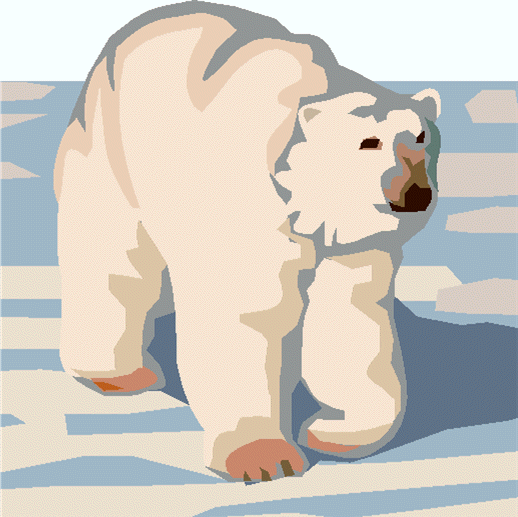
Outpost Packet Message Manager
HOW-TO... Drag and Drop
Drag and Drop
INTRODUCTION
Many applications support dragging files, text, and other objects from one
place to another. Message Drag and Drop is now available in
Outpost (v2.2.2).
The main requirement stated by users has been to move or copy messages from one folder to another. Outpost implements file movement from Edit > Move to Folder... or Edit > Copy to Folder... In both cases, only one message could be selected at a time. Now, using the mouse, one or more messages can be selected from the currently displayed folder, then dragged and dropped on the folder button of the destination folder (left side of Outpost's main form).
HOW TO
There are 2 ways to select messages for moving, both are discussed
here. To move a block of messages that are adjacent to each other, proceed as follows:
1. LEFT-CLICK on the first message at the top of bottom of a block of messages to be moved.
2. Press SHIFT and LEFT-CLICK on the last message within the group of messages to be moved. The entire group of messages is now highlighted for moving.3. RIGHT-CLICK and HOLD somewhere in the highlighted area. While holding, move the mouse on to the destination folder button where you want to move these messages.
4. Release the mouse and the messages will be moved into this folder.
To move a selection of messages that are not adjacent to each other, proceed as follows:
1. LEFT-CLICK on the first message to be moved.2. Press and hold the CNTL button. Then, LEFT-CLICK on individual messages to be selected to be moved. The selected messages are now highlighted for moving.
3. RIGHT-CLICK and HOLD on any one of the highlighted messages. While holding, move the mouse on to the destination folder button where you want to move these messages.
4. Release the mouse and the messages will be moved into this folder.
NOTES
1. The use of the Left and Right Mouse button is slightly different from
some other Windows applications. This may take some time to get used
to this particularly if you are a heavy mouser with other apps.
2. Outpost messages can ONLY be moved within the Outpost App. You cannot drag a message outside of the application, or on to any other control within the program.
3. There may be some occasional duplicate message highlighting when adding or opening messages. This is under investigation.
4. With this change, multi-deletes came almost for free. You can delete a block of messages in a similar manner by selecting messages as you selected them above, then pressing the form's Delete button or the DELETE key on the keyboard.
General Feedback
Please send any feedback to
updated: June 23, 2008